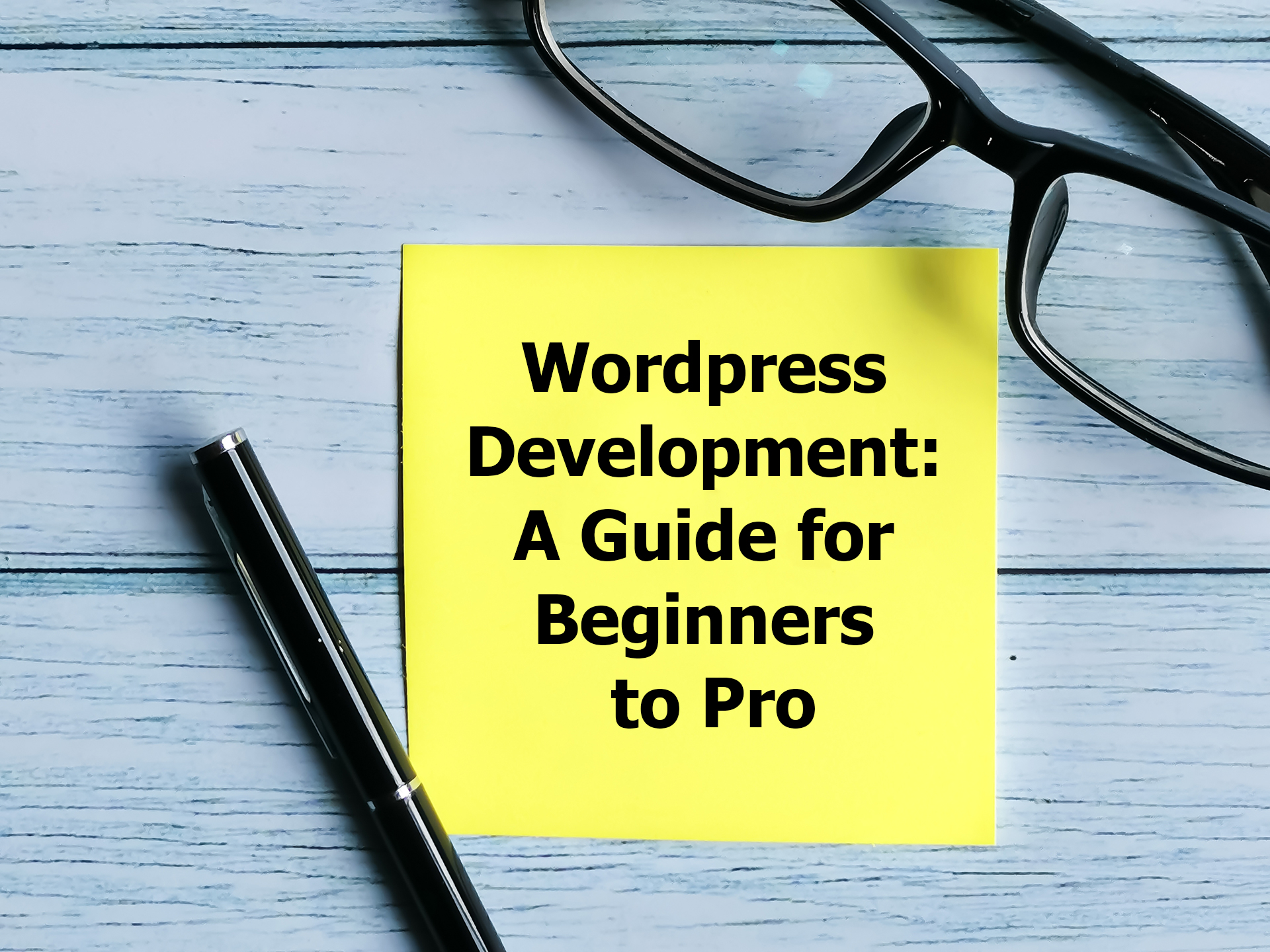WordPress Development: A Guide for Beginners to Pro
Welcome to the thrilling realm of WordPress development, where my journey from a curious beginner to a seasoned pro unfolds. This guide, “WordPress Development: A Guide for Beginners to Pro,” is not just a tutorial; it’s a personal exploration of the ins and outs of crafting dynamic websites using the powerful WordPress platform.
As I share my experiences and insights, we’ll embark on the initial steps of comprehending HTML, CSS, Js, and PHP – the building blocks of web development. Together, we’ll unravel the mysteries of theme and plugin development, demystifying the intricate web that makes WordPress the go-to choice for content management.
But the adventure doesn’t stop there. We’ll dive deeper into responsive design principles, navigate the complexities of database management, and discover the art of creating custom post types and taxonomies. Whether I’m customizing existing themes or crafting unique solutions from scratch, each lesson is a step towards becoming a proficient WordPress developer.
Join me in this immersive journey where each line of code is a triumph and every challenge is an opportunity to grow. By the end of this guide, not only will I have the skills to create visually stunning and functional websites, but I’ll also carry the confidence to tackle intricate projects and contribute meaningfully to the expansive WordPress community. Let’s code our way through this transformative odyssey, where every keystroke takes us closer to mastering the art of WordPress development.
How to Get Started with WordPress
Welcome to the exciting world of WordPress development! Before diving into the technicalities, let’s address a crucial aspect of your online presence: the domain name. Apart from that, we’ll address choosing a reliable hosting provider, and so on.
Setting up a Domain and Hosting
Your domain name is your online identity, influencing brand perception and search engine visibility. Choose wisely for a memorable and effective online presence.
1. Choosing a Domain Name
Your journey with WordPress begins with choosing a domain name. This is not merely a web address; it’s your digital identity. Consider the following:
Relevance: Ensure it aligns with your content or brand.
Memorability: Opt for simplicity and easy recall.
SEO-Friendly: Include keywords if possible for better search engine visibility.
2. Selecting a Reliable Hosting Provider
Now that you’ve settled on a domain, it’s time to find a reliable hosting provider to bring your WordPress site to life.
Criteria for Evaluation:
Performance: Speed and uptime guarantees.
Support: 24/7 assistance for technical issues.
Scalability: Room to grow as your website expands.
Security: Robust measures to protect your site.
Popular Hosting Options:
Explore providers like Hostinger, SiteGround, or HostGator for their user-friendly interfaces and WordPress-specific features.
Best web hosting 80% off please click here to get 80% off
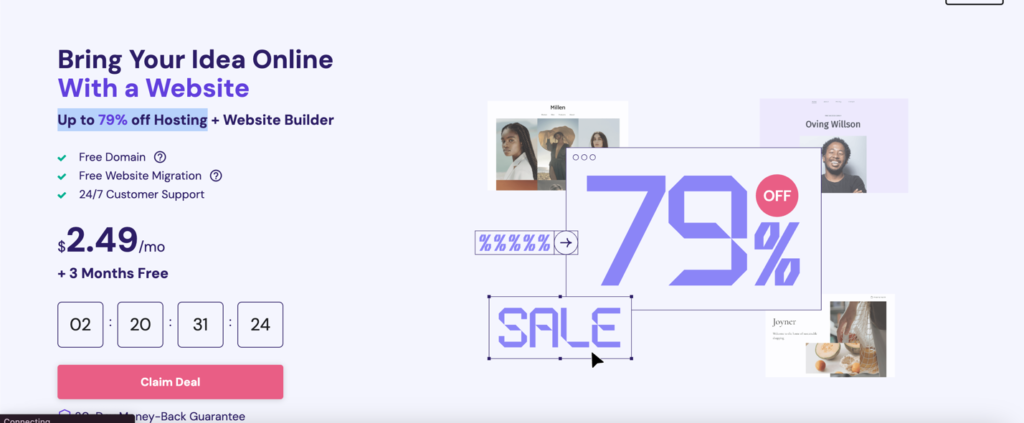
Installing WordPress
Both methods lead to the same destination: a WordPress-powered website ready for customization and content creation. Let’s explore both methods step-by-step below.
Manual Installation: A Symphony of Control
Ready to roll up your sleeves? Manual installation gives you full control over the setup process.
1. Downloading WordPress from the Source
Manual installation offers unparalleled control over every aspect of the setup. Begin by downloading the latest version of WordPress from the official website (wordpress.org). This ensures you have the most up-to-date features and security enhancements.

2. Creating a Database and User
Before diving into the WordPress installation, create a database and a user. This step involves interacting with your hosting provider’s control panel or using a tool like phpMyAdmin. Establishing a clear database structure lays the groundwork for a seamless WordPress experience.
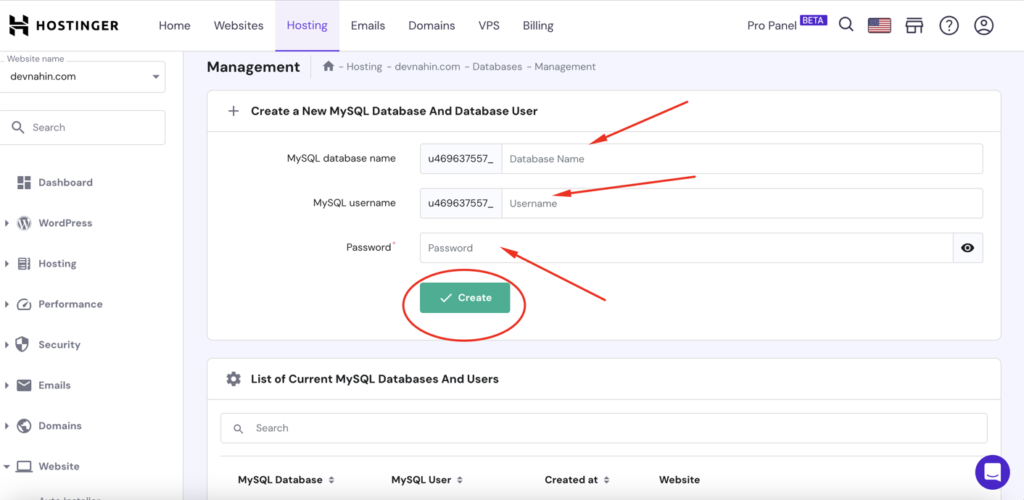
3. Configuring wp-config.php
During the installation, WordPress relies on the wp-config.php file to connect to the database. Understand the essential configurations, including database name, username, password, and host. This step is critical for establishing a secure and functional connection.
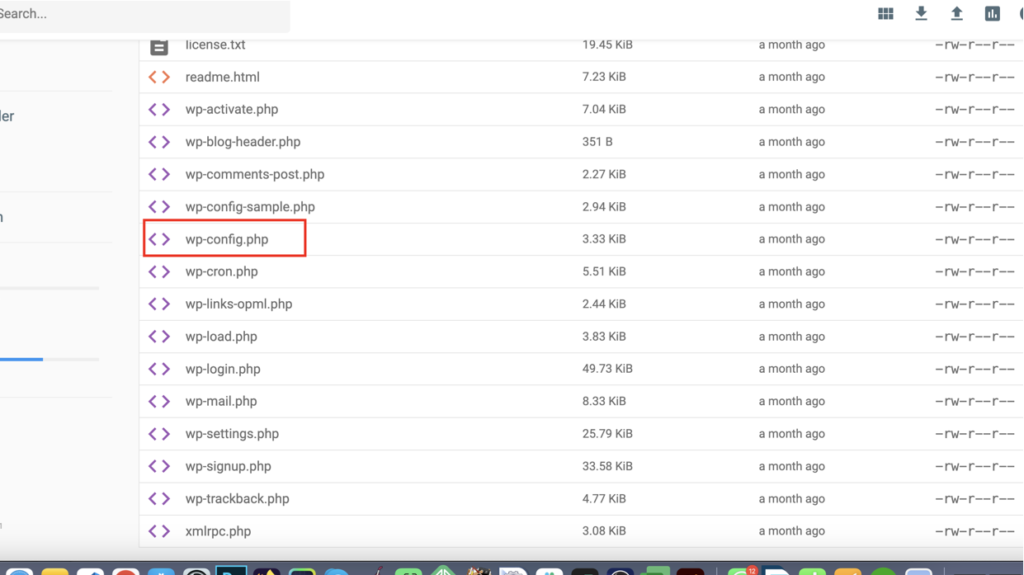
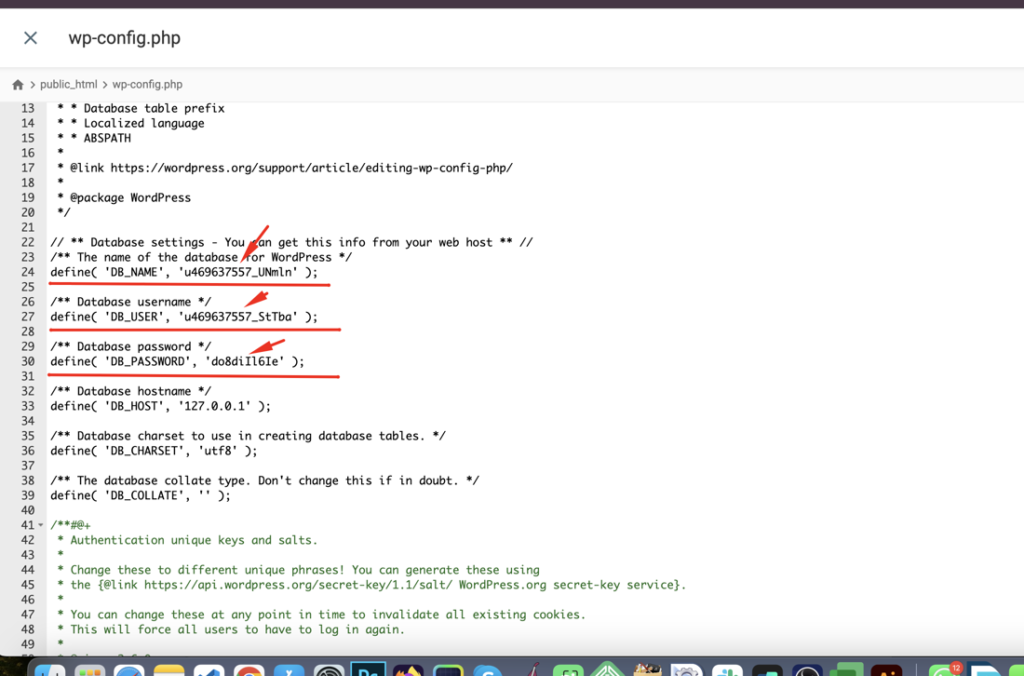
4. The Installation Wizard
Navigate through the installation wizard, where you’ll provide site-specific details such as site title, username, and password. This is also the stage where you can choose to install WordPress in your site’s root directory or a subdirectory.
5. Troubleshooting and Common Issues
While manual installation offers control, it can come with challenges. Address common issues such as database connection errors, file permission problems, or server-related hurdles. Troubleshooting is an integral part of mastering manual installation.
One-Click Installation: Streamlining the Process
Prefer a faster setup? One-click installers streamline the process but with some trade-offs.
The Convenience of One-Click Installers
For those seeking a more straightforward approach, one-click installers such as Softaculous or Fantastico are a game-changer. They automate the entire installation process, minimizing manual intervention.

The One-Click Installation Process
Explore the seamless process of using a one-click installer. In most cases, it involves accessing your hosting control panel, locating the installer tool, selecting WordPress, and letting the installer handle the rest. This method significantly reduces the technical barriers for beginners.
Pros and Cons of One-Click Installers
While one-click installers offer unmatched convenience, they may have limitations concerning customization and flexibility. Understand the trade-offs between ease of use and
the ability to fine-tune your WordPress setup.
Post-Installation Considerations
After the installation is complete, take a moment to secure your website. Change default login credentials, update plugins, and install essential security measures to safeguard your WordPress instance.
Congratulations! You’ve successfully set up your domain, selected a hosting provider, and installed WordPress. Now, let’s explore the WordPress dashboard in detail.

Choosing & Installing & Customizing a WordPress Theme
Once you’ve successfully installed WordPress, the next step in your website development journey is to select a theme that resonates with your vision and brand identity. In this guide, we’ll explore the process of installing a theme and unlocking the potential for customization to make your website truly unique.
Exploring the WordPress Theme Directory
The WordPress Theme Directory is a treasure trove of diverse themes catering to various industries and styles. Dive into the directory from your WordPress dashboard, where you can filter themes based on features, popularity, or the latest additions.
Installing a Theme
Once you’ve found the perfect theme for your website, the installation process is straightforward:
- Navigate to the ‘Appearance’ section in your WordPress dashboard.
- Click on ‘Themes’ and then ‘Add New.’
- Browse or search for your chosen theme.
- Click ‘Install’ and then ‘Activate’ to make the theme live on your site.
Customizing Your WordPress Theme
The WordPress Customizer is a user-friendly interface that empowers you to make visual changes to your website in real-time. Access it by going to ‘Appearance’ and selecting ‘Customize.’
Site Identity and Colors
Begin with defining your site’s identity:
Set your site title and tagline under ‘Site Identity.’
Experiment with color schemes to match your brand or personal style.
Header and Navigation
Customize the header and navigation elements:
Upload a custom logo or site icon for brand recognition.
Adjust menu layouts and styles for intuitive navigation.
Layout and Typography
Fine-tune the overall layout and typography:
Choose from different layout options, such as a sidebar or full-width.
Experiment with fonts and font sizes for readability and aesthetics.
Widgets and Homepage Settings
Utilize widgets and control your homepage:
Add useful widgets like recent posts, popular categories, or social media feeds.
Set a static homepage or showcase your latest posts on the front page.
Additional CSS for Advanced Customization
For those with coding knowledge, the Customizer offers an ‘Additional CSS’ section. Here, you can add custom CSS code to override theme styles and achieve more advanced customization.
Theme-Specific Customization: Theme Options Panel
Some themes come with a dedicated theme options panel outside the Customizer. This panel often provides additional settings for customization, such as color schemes, typography choices, and layout options.
Child Themes for Advanced Customization
For users with coding skills, creating a child theme is a strategic move. This allows you to make modifications without affecting the core theme. It’s a safeguard against losing customizations during theme updates.
Customization with Page Builders
Customizing WordPress with page builders is a user-friendly and efficient way to design and tailor your website without delving into complex coding. Page builders, such as Elementor or Beaver Builder, provide a visual, drag-and-drop interface that simplifies the process of creating and customizing pages.
Users can easily add elements, rearrange layouts, and experiment with design features, all in real-time. These tools offer a range of pre-built templates and modules, allowing even those without extensive design experience to achieve professional and visually appealing results.
With responsive design at the forefront, page builders ensure that your website looks polished and functions seamlessly across various devices. Overall, customizing WordPress with page builders opens up a world of creative possibilities for individuals and businesses looking to personalize their online presence.
The process of installing and customizing a WordPress theme is an exhilarating step toward shaping your website’s identity. Whether you prefer a simple, minimalistic design or a vibrant, feature-rich layout, WordPress themes offer a canvas for your creative expression. Remember to strike a balance between aesthetics and functionality, and don’t hesitate to experiment to find the perfect look for your digital space.